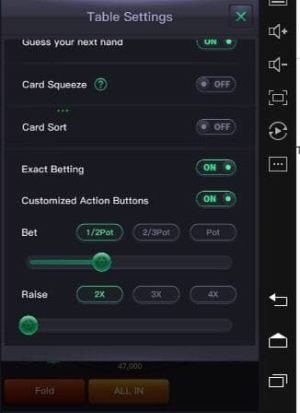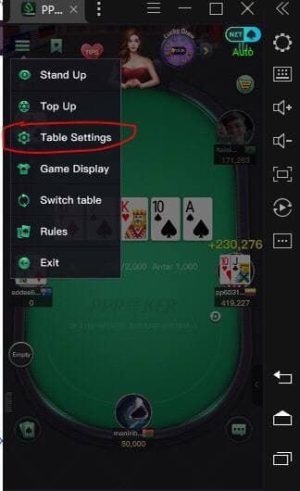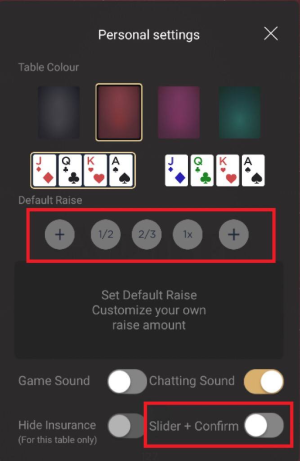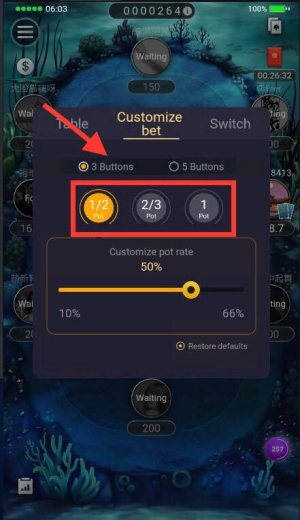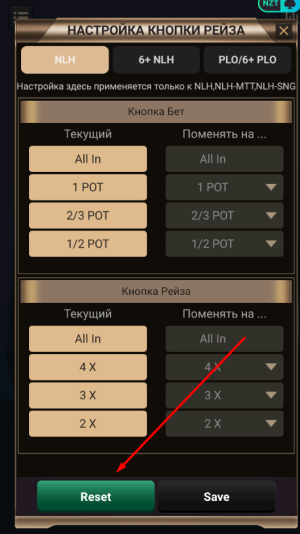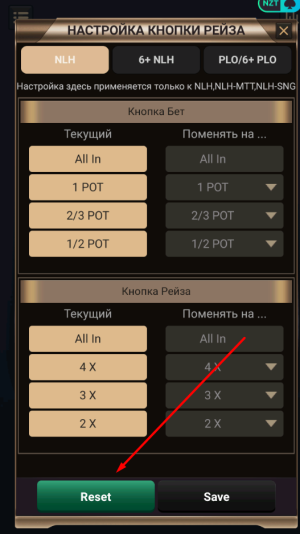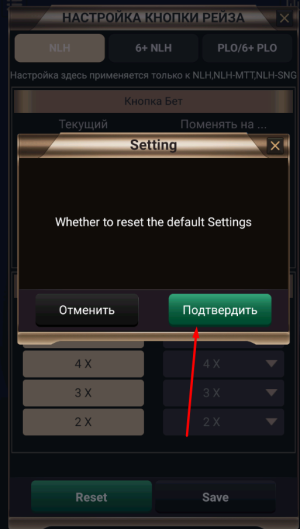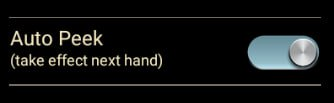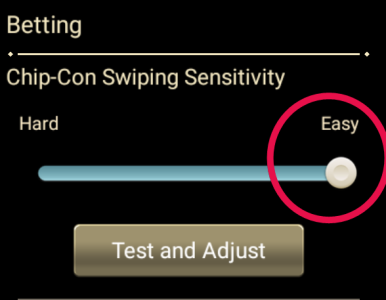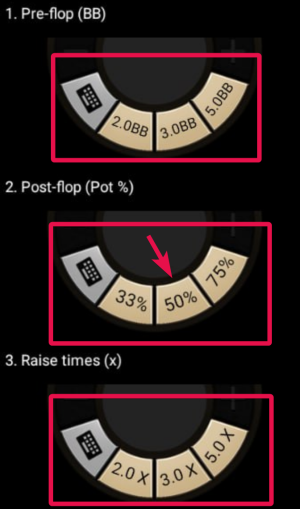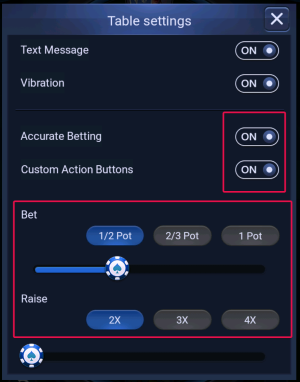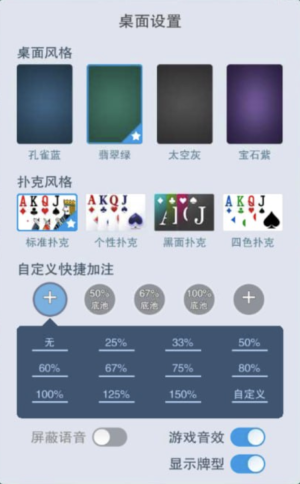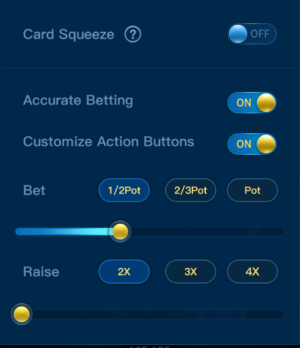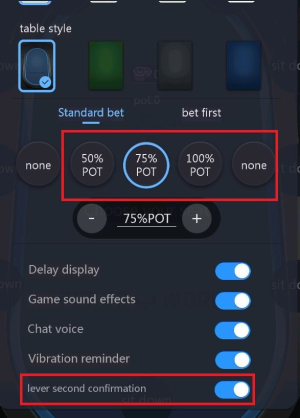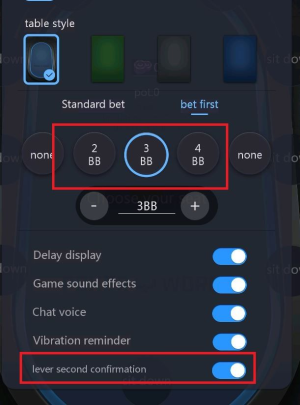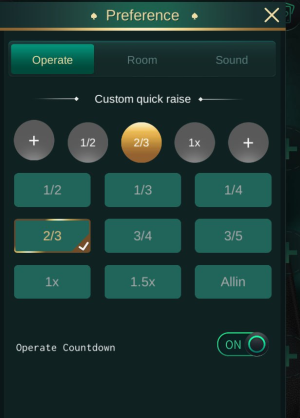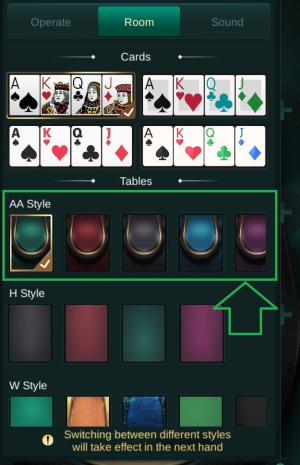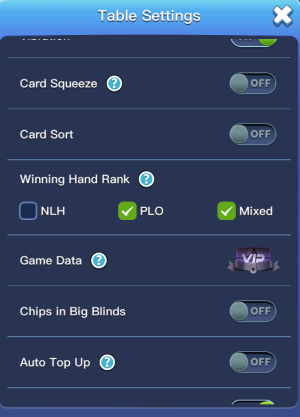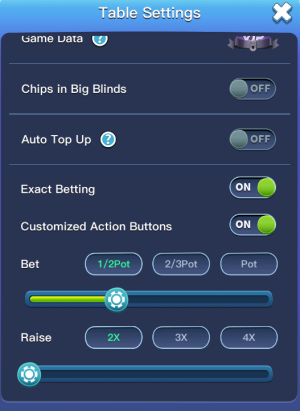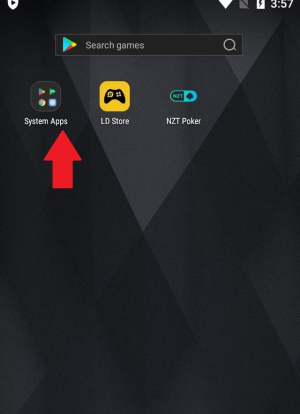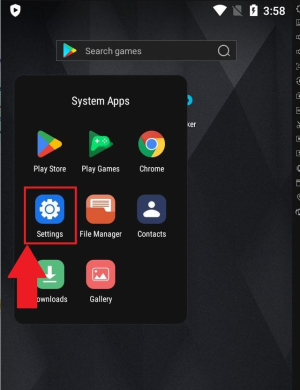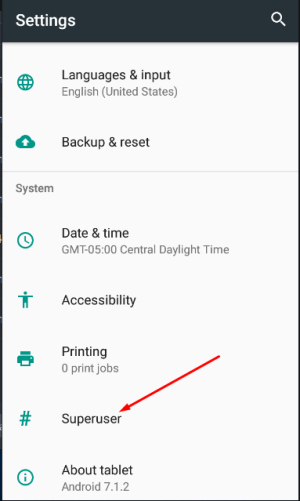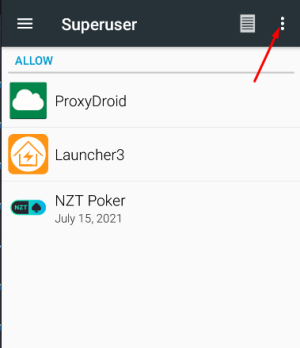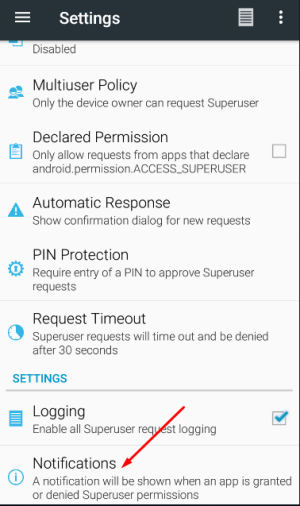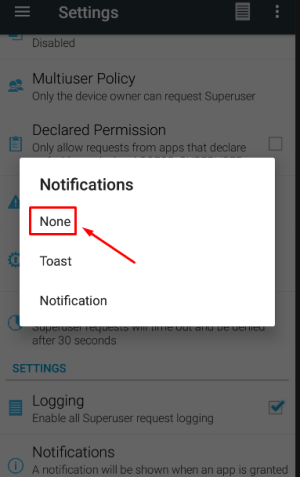NZT
Administrator
1. Enable “Root permission” in LDplayer settings. Click “Save”.
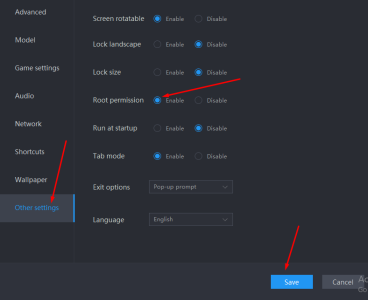
2. Download poker-room from the list of rooms in the NZT app.
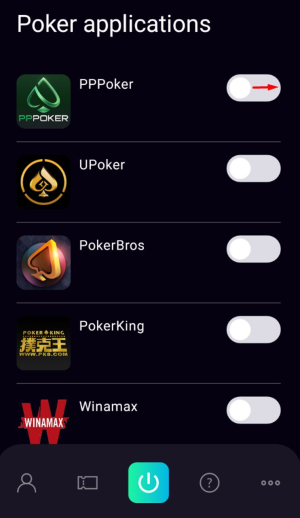
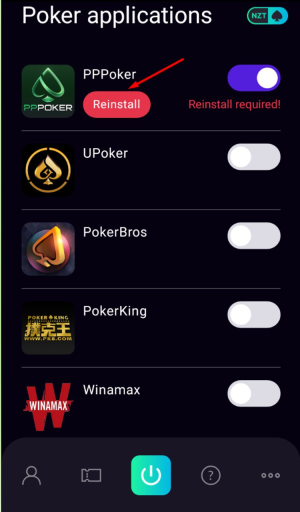
3. Turn on the poker room by clicking the tumbler as shown in the picture below.
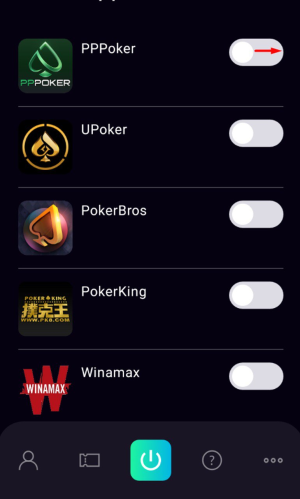
4. A gray “Auto” icon will appear below the NZT icon. It means that the autoclicker has been activated.
Please note: This “Auto” button is visible only for poker rooms supported by autoclicker.
5. Click on the “Auto” icon under the NZT icon.

6. When you start the autoclicker for the first time one emulator, you will see pop up window with “NZT Poker is requesting Superuser access” message.
Please, select “Remember choice forever” and click “Allow”.
Please note: The “Allow” button does not become active immediately. Please, wait three seconds.
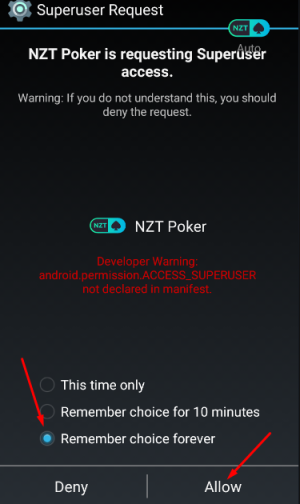
7. After that, click on the “Auto” icon again.

8. Give NZT app permission to capture the screen. You will see a system dialog asking for permission.
Select “Do not show again” and click “Start Now”.

9. Click on the “Auto” icon again to enable the autoclicker.
After recieving “Superuser” and “Capture the Screen” permissions, the “Auto” button will turn green.
10. Launch the Poker-room application.
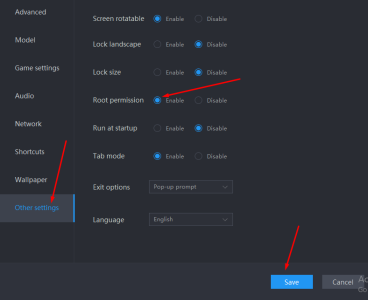
2. Download poker-room from the list of rooms in the NZT app.
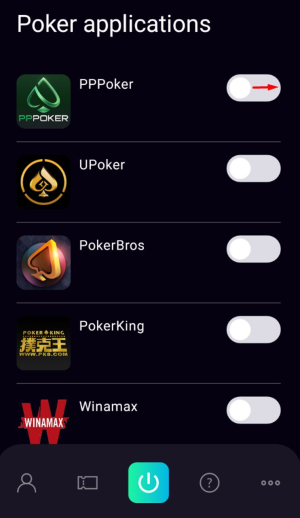
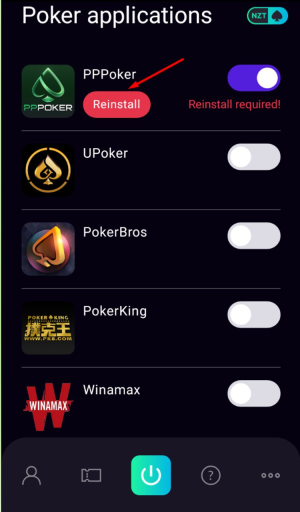
3. Turn on the poker room by clicking the tumbler as shown in the picture below.
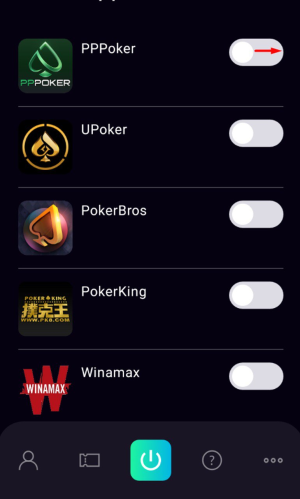
4. A gray “Auto” icon will appear below the NZT icon. It means that the autoclicker has been activated.
Please note: This “Auto” button is visible only for poker rooms supported by autoclicker.
5. Click on the “Auto” icon under the NZT icon.

6. When you start the autoclicker for the first time one emulator, you will see pop up window with “NZT Poker is requesting Superuser access” message.
Please, select “Remember choice forever” and click “Allow”.
Please note: The “Allow” button does not become active immediately. Please, wait three seconds.
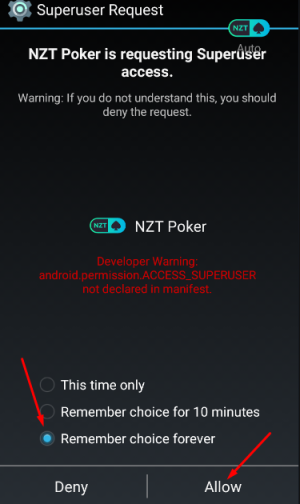
7. After that, click on the “Auto” icon again.

8. Give NZT app permission to capture the screen. You will see a system dialog asking for permission.
Select “Do not show again” and click “Start Now”.

9. Click on the “Auto” icon again to enable the autoclicker.
After recieving “Superuser” and “Capture the Screen” permissions, the “Auto” button will turn green.
10. Launch the Poker-room application.