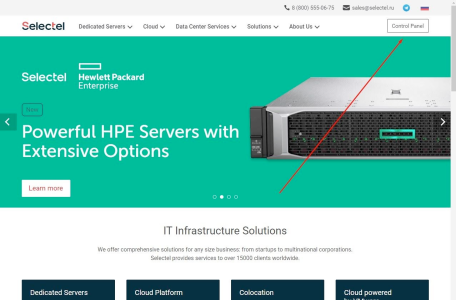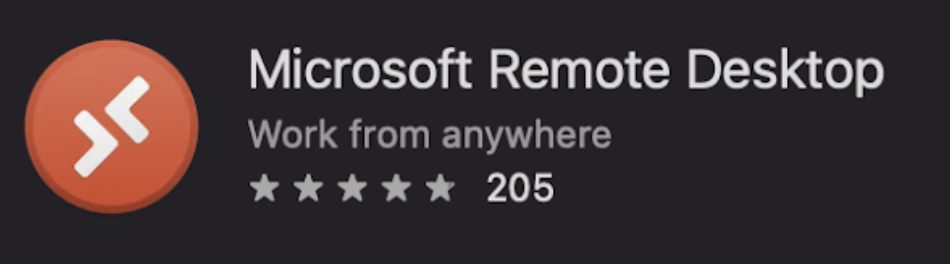NZT
Administrator
Connecting to a server using Remote Desktop Connection (RDP)
You may choose any other service provider. Below are some examples: selectel, OVHcloud
You may choose any other service provider. Below are some examples: selectel, OVHcloud
- Open the official website of your chosen platform for renting a cloud server; (further steps are described for the Selectel data center. Depending on the website you have chosen, some sections may differ.)
- In the upper right corner, select Control Panel and register on the site
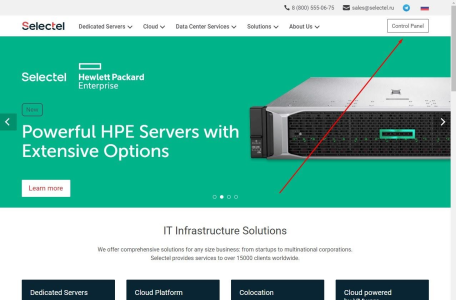
- After successful registration, return to the site and select the Dedicated Servers tab. Then click on Prebuilt Servers
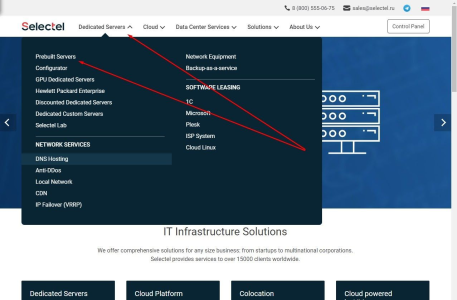
- Choose the right server based on the minimum system requirements
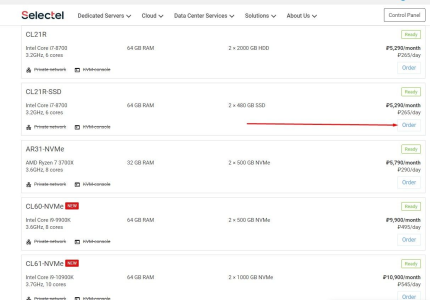
- Intel® Core ™ i5 processor or equivalent (Intel® Core ™ i7 recommended)
- Random access memory (RAM) - 16 Gb (recommended 32 Gb)
- Video card with support for OpenGL 2.0 or higher
- The server must have a graphics block (GPU)
- Operating system: Windows 10
We recommend that you contact website support to help you find the right server! - After selecting the desired server, you need to top up in your personal account and make a payment
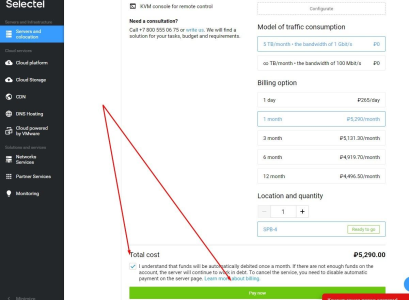
Within an hour after payment (depending on the site, the waiting time may differ) you will receive an email with all the necessary information to connect to the server via remote desktop (ID, UserName, Password)
Connecting to a server using Remote Desktop Connection (RDP)
- Press “Win+R” (Win - it’s the key with the “Windows” logo on it) and type “mstsc.exe” in the window that appears:
- Type in the IP address you’ve got from the server provider in the “Connect to a remote desktop” and click on the “Connect” button:
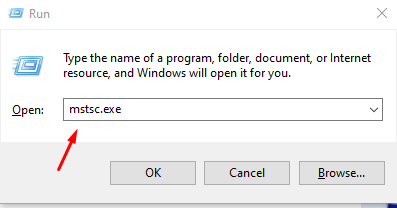
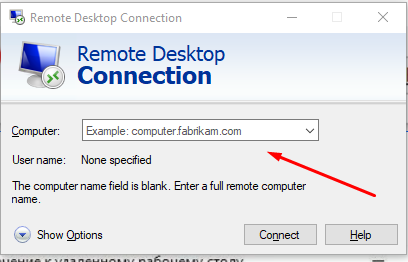
- Type in the username and password from the email that you’ve received:
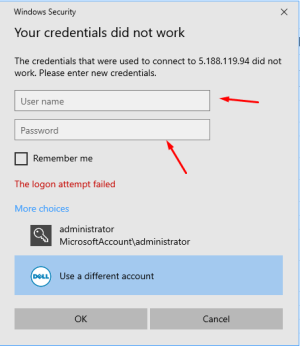
Please note: An SSL error message may appear before connecting to the server.
- Tick the “Don’t show this alert” and press on the “Yes” button:
The remote desktop will open up in a separate window.
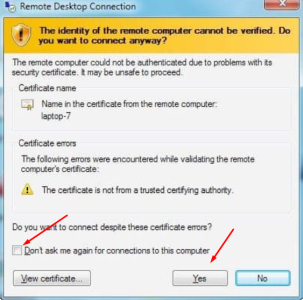
Disclaimer: Selectel and other server rental providers are third-party service providers and not part of NZT. Therefore, NZT cannot be responsible for the stability of the service and does not control its revision and pricing policy.
Attachments
Last edited: